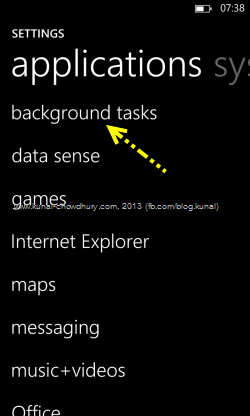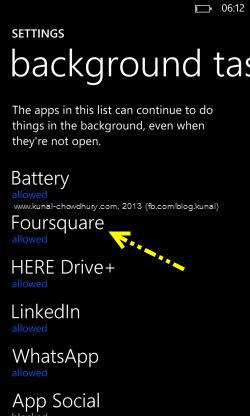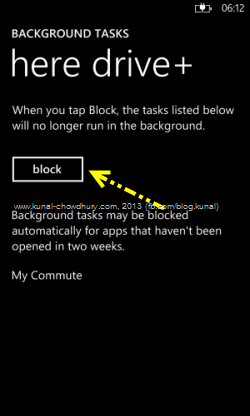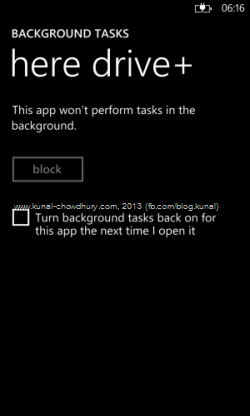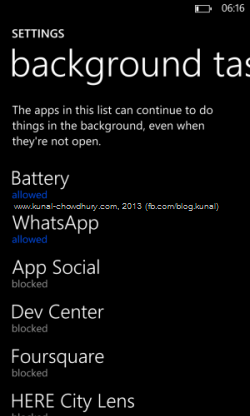These days almost everyone has a smartphone for Net surfing, Music, Games, Messengers, Official works and many more. If you use the device and subscribe to many services, it will consume more battery power and drain quickly than expected.
In this post we will discuss how to increase the battery power of Windows Phone series devices while in standby mode. If your device battery is draining quickly, check out the solution.
The main reason of draining of device battery is the subscribed services or background tasks which runs without users interactions. Few of them are WiFi connection, Bluetooth service, Phone data connection, push notifications and background tasks which updates the live tiles automatically.
Many applications by default turn the background tasks ON and actually you don’t need them in most of the cases. Thus, they eat battery power unnecessarily and drains the battery quickly.
If your Windows Phone device battery is draining quickly, first check whether any services like WiFi, Bluetooth, Phone data connection etc. are turned ON unnecessarily. If you don’t need them, just turn them OFF one by one.
In case you are using WiFi connection in your phone device, generally you don’t need it running continuously. If that is the case, go to “Settings” page and navigate to “Wi-Fi” settings page. There you will find a check box titled “Keep Wi-Fi on when the screen times out” as shown below. Uncheck it if you want to turn off the WiFi when the screen times out and moves to standby mode. This will save a lot of battery power.

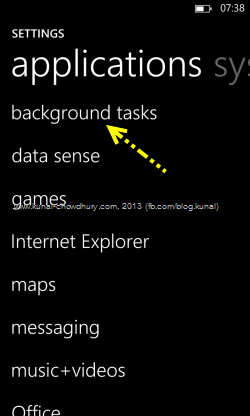
Next, the other major hunters of your device battery are the applications which runs in background even after you close the app. These are “Background Tasks”. In Windows Phone, you can easily turn OFF the unnecessary background tasks those you don’t want running all the time.
To turn off individual background tasks, navigate to “Settings” – >”Background Tasks”. There you will find a list of apps which are configured to run in the background, even when those apps are not open.
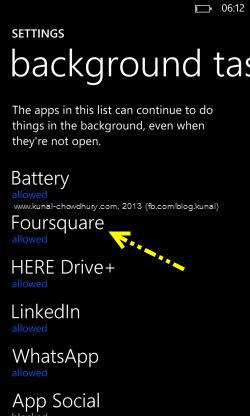
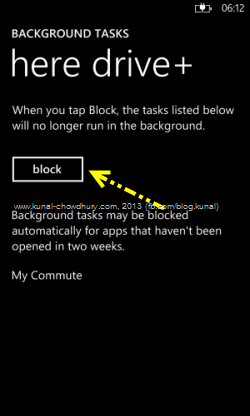
If you want to block any specific app to run in the background thread, tap the name of that application in that list. This will open the settings page of that background application as shown above. Now tap the “block” button to kill the app service running in background thread.
In case you want to turn ON the background tasks again when you open the app next time, check the box titled “Turn background tasks back on for this app the next time I open it”. If you are not sure about it or you don’t want it to start the background task again, just keep this box unchecked. This will improve the battery consumption of your phone device.
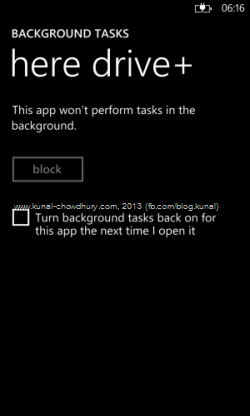
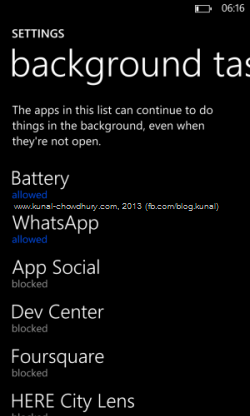
Do these steps one by one for all of those applications those you don’t want to run in the background. The next time you will figure out that your Windows Phone device is giving better battery backup than the earlier.
If you faced this issue, I hope, this blog post will help you to improve the battery consumption. Have any queries? I am available on Twitter and Facebook. Drop a line below if you have any questions.