Download ISO image of #Windows 10 Insider Preview build 14295
Microsoft has now publicized the ISO image of the Windows 10 Insider Preview build 14295. You can now download both the offline editions (st...- Story published by Kunal Chowdhury on .
Microsoft has now publicized the ISO image of the Windows 10 Insider Preview build 14295. You can now download both the offline editions (st...- Story published by Kunal Chowdhury on .
Microsoft has now publicized the ISO image of the Windows 10 Insider Preview build 14295. You can now download both the offline editions (standard, enterprise, education, home single and home china editions) of the insiders build and install on your system.
Read more to know further about the insiders build and grab the link to download the said ISO image (both 32-bit and 64-bit editions).
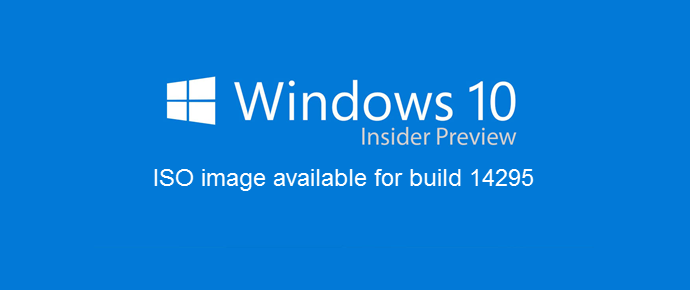
Windows 10 Insider Preview bits are from development branch and may be substantially modified before it’s commercially released. It has no warranties if something goes wrong with your system after installing these bits, but give you a heads-up of what's coming next. If you are an advanced user and try to see the new changes ahead of the others and want to give feedback to Microsoft, do register to the Windows Insiders Program and choose between the fast ring (could be more buggy) and/or slow ring.
First, sign up for the Windows Insider Program, if you haven't already. Read the system requirements. Then go to the "Download Windows 10 Insider Preview ISO - Advanced Options" page and then follow these simple steps to generate the ISO image link and download the Insider Preview:
Don’t just wait here! I have a plenty of articles, Tips & Tricks series on Windows 10 which you can find it here: http://win10tips.kunal-chowdhury.com
Thank you for visiting our website!
We value your engagement and would love to hear your thoughts. Don't forget to leave a comment below to share your feedback, opinions, or questions.
We believe in fostering an interactive and inclusive community, and your comments play a crucial role in creating that environment.