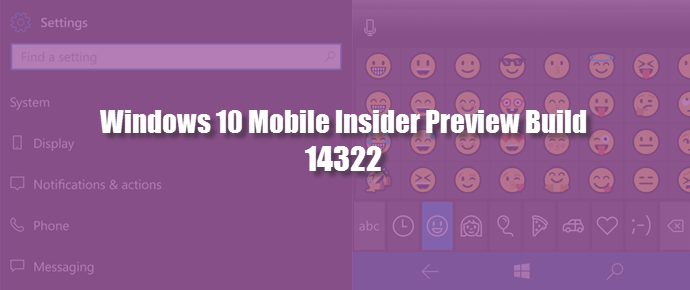Microsoft has announced the availability of Windows 10 Mobile Insider Preview Build 14322 for fast ring Windows Insiders. This build is directly from the development branch and will be available only to a list of devices which are capable to receive this.
This build consists of new enhancements, bug fixes but also has some known issues, as it is a developer preview version. Continue reading to know more about it.
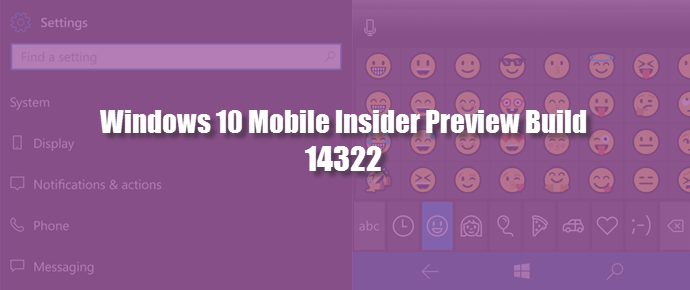
What’s new in Windows 10 Mobile Insider Preview Build 14322?
Microsoft has added a no. of new improvements in Windows 10 Mobile build: 14322 for Windows Insiders to test out before the final version release to a vast collection of public users. As per their changes log, here's the list of the improvements that you can see in this build:
- Visual changes to Action Center - Individual app notifications in Action Center no longer show the app icon repeated for each notification. It will only be seen in the header that groups together all the notifications specific for that app.
- Visual changes to Notifications - Action Center is becoming richer with support for notifications with more flexible layouts similar to the richness of Live Tiles. Notifications with images will now display larger than they did previously.
- Cortana notifications in Action Center - Microsoft has added new insights from Cortana to ensure you are not missing anything important.
- Notification prioritization in Action Center - Like Windows 10 insiders build 14316 for PC, Microsoft has also added notification prioritization in Action Center for Windows 10 Mobile. Now you can prioritize which app notifications are more important to you. You can prioritize its notifications to be in one of 3 levels: Normal, High or Top. You can also adjust how many notifications are visible per app. The default is now 3 per app.
- Customize your Quick Actions in Action Center - You can now add, remove and re-arrange the Quick Actions that show up in Action Center. To customize your Quick Actions, just go to the Settings > System > Notifications & actions.
- More ways to create Cortana Reminders - It's now easier and quicker to set a reminder in Cortana with 2 new exciting ways. You can now create a Photo Reminder and can set reminders on content from UWP apps that utilize the share contract in Windows. You can also share an article from the News app to Cortana and have her remind you to read it later.
- Icons for individual settings pages - All pages in the Settings app now have individual icons associated with them. These individual icons will also be shown when you pin a settings page to Start.
- Navigation bar settings page and vibration setting - You can now use the new Navigation bar settings page to configure preferences for vibration and double tap the navigation bar to turn off the screen.
- Glance screen settings have moved - Microsoft has moved the page out of the Extras section in the Settings app. These settings can now be found via Settings > Personalization > Glance screen.
- Updated Battery Settings and Battery Saving Experience - Like the latest PC build, there is now a single entry point for all battery related settings in the Settings app.
- Updated Windows Update Settings - You can now set the time in which you are most active on your phone. Windows Update will avoid automatically installing updates during your active hours on your device. This is similar to what we have in the latest PC build.
- Updated emoji - A new set of emoji's has been added in this build. As part of this work, the emoji section of the keyboard has been slightly reorganized to better align with the newly available emoji.
- Better copy/paste in Microsoft Edge - Microsoft made a couple of improvements to copy and paste on the phone. When you are typing into an edit box on a web page, you will now be able to use the paste button above the keyboard.
- Better tab behaviour in Microsoft Edge - Microsoft Edge keeps your tabs under control when you use it with apps on your phone. If you tap on a link in an app that opens a new tab in Microsoft Edge, pressing the back button when you’re done will close that tab.
- USB Ethernet Support with Continuum - Continuum capable phones now include support for most USB Ethernet adapters. If you connect a USB Ethernet adapter your Lumia 950 or Lumia 950 XL via the Microsoft Display Dock, you will have network connectivity through an attached Ethernet cable. Not all adapters are supported yet and you may see an error message the first time you connect.
- Camera button on the Lock screen - When your phone is locked, the back button on the navigation bar is now replaced with a camera button. Press and hold this button to launch the Camera app from the Lock screen.
- Media controls show on top of the Lock screen - Based on users feedback, Microsoft has added support to control the music you are listening to, right from the Lock screen. If you turn on your phone’s screen, the media controls will now be shown embedded right on top of the Lock screen.
- Commenting in the Feedback Hub - You can now comment on feedback inside the Feedback Hub on your phone in addition to the responses from Microsoft's engineering team.
- Messaging Everywhere Preview Coming Soon - Microsoft will soon enable a preview of the “Messaging everywhere” feature in Windows 10 that allows you to send and receive text messages from your phone directly from your Windows 10 PC.
What are the new fixes available in this build?
Here’s the list of fixes in this build, as shared by Microsoft:
- While Microsoft was researching issues impacting typing accuracy on end user phones, they discovered that many user dictionaries contain incorrect words or have been corrupted over time. As a one time-measure, they are resetting user dictionaries on phones to address this issue.
- Fixed an issue resulting in the screen flickering while watching a full screen video or when you first launch the Camera app.
- They have tuned the alarm volume ramp up for alarms. The initial volume will be the same softer level and now it will get louder faster.
- They have updated the reminder and alert notification logic, so if you answer a call while at least one notification is visible, you no longer need to dismiss that notifications before being able to end the call.
- They fixed an issue where pressing the hardware volume controls would quit Netflix playback.
- Fixed an issue where Chinese Input Method Editor users would lose their typing history after reboot, as well as an issue resulting in the Chinese 12-key keyboard crashing if you typed “erbo” (㜦).
- Microsoft fixed an issue where swiping from Start to the All apps list would get stuck after exiting Continuum.
- They fixed an issue where music would sometime stop playing a few minutes after the device had been locked or the screen had been turned off.
- They fixed an issue resulting in the keyboard dismissing when you tapped the first key after having interacted with the app bar.
- They fixed an issue where trying to delete and re-type an auto-correction would result in it getting auto-corrected again.
- They fixed an issue where locking and unlocking the phone quickly with Action Center open could result in Start being stuck on resuming.
- They fixed an issue where the keyboard would sometimes show all black when responding to a text in the Action Center above the Lock screen.
- They have also fixed an issue where users with their Lock screen set to Bing would just see the default Windows 10 background.
- Fixed an issue resulting a missing Windows logo above the Start screen in the Task Switcher.
- They fixed an issue where phone call could stop ringing if interrupted by an SMS notification.
- They fixed an issue where the app name on the Start tile could be truncated even though there’s space available to display it.
- Thye have fixed an issue where volume control would continue to show headphones volume after headphones had been disconnected.
- Notification text in banners and Action center will now grow larger when the Ease of Access “Text Scaling” option is enabled.