How to sync your messages across #Windows 10 devices?
Along with the release of Windows 10 Insider Preview Build 14328 for PC and Mobile, Microsoft also released an update for the Windows Messa...- Article authored by Kunal Chowdhury on .
Along with the release of Windows 10 Insider Preview Build 14328 for PC and Mobile, Microsoft also released an update for the Windows Messa...- Article authored by Kunal Chowdhury on .
Along with the release of Windows 10 Insider Preview Build 14328 for PC and Mobile, Microsoft also released an update for the Windows Messaging app. Now you will be able to sync your messages across Windows 10 devices that you use.
In this small post, we will learn how to activate/deactivate this feature in both PC devices and Mobile devices. Continue reading to learn more.

This post is part of my Windows 10 Tips & Tricks series and in this post today we will learn how to configure your PC and Mobile device to sync all your messages across your Windows devices. This feature is available on Windows 10 build 14328 and above.
I assume that you have the fast ring insiders build 14328 or above installed in both of your PC and Mobile devices. Then only, you will be able to use this new feature.
Open your mobile messaging app and go to it’s settings page. You will find a toggle switch button labeled “Send texts on all my Windows devices”. Turn it ON to send all your messages to all the Windows devices that you use and linked. Click on the link “Change more settings for Messaging” to open up the messaging History settings page. As shown in the below screenshot, turn ON the “Sync messages between devices” here too.
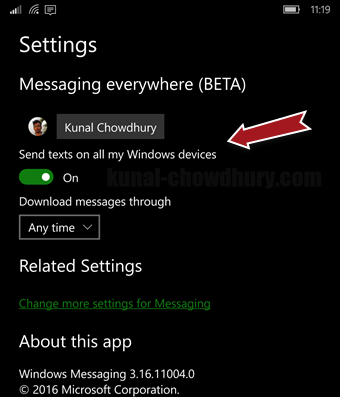

See also: Messaging app improvement in Windows 10 Mobile - Swipe to delete
Once you setup your mobile devices to sync your messages, you should enable the same also in your other devices like the PCs that you use. To do this, open the Messaging app on your Windows 10 PC (build: 14328 or above) and navigate to it’s settings page.
As shown in the below screenshot, turn ON the toggle switch button and select the phone device from the available dropdown list. When enabled, this will allow you to keep a synchronization of messages between your devices. Make sure that, you have properly logged-in using your Microsoft account.

When you enable this settings, you will be also able to send SMS messages from your PC. This will be deliver by your connected mobile device. SMS charges will be applied on your mobile based on the applicable plan.
I hope tat the post was clear and easy to understand. Follow the steps mentioned above and try out this feature. Don’t forget to share your feedback with us. Drop a line below to let us know. All my Windows 10 Tips & Tricks are available in this location: http://win10tips.kunal-chowdhury.com. Do check it out and bookmark for future references. All the new posts on this series will be available at the end of the web page mentioned above.
Thank you for visiting our website!
We value your engagement and would love to hear your thoughts. Don't forget to leave a comment below to share your feedback, opinions, or questions.
We believe in fostering an interactive and inclusive community, and your comments play a crucial role in creating that environment.