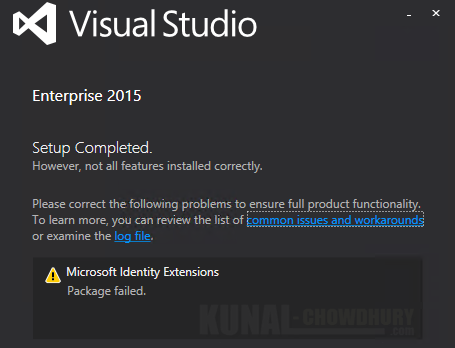If you are installing Visual Studio 2015 with Office Developer Tools and/or LightSwitch, you may encounter an issue saying "Microsoft Identity Extensions" package failed to install. Though the Visual Studio installation succeeds, you may get this warning message after the installation completes.
If you encounter this, there is an workaround to resolve the installation problem. Read more to know about the root cause behind this issue and the solution.

The issue may arise if you have Microsoft SharePoint 2013 installed on the system and you are trying to install Visual Studio 2015 with Office Developer Tools and/or LightSwitch on that. In that case, you will see that the installation succeeds with the message "Setup Completed. However, not all features installed correctly." along with the other message stating "Microsoft Identity Extensions - Package failed.".
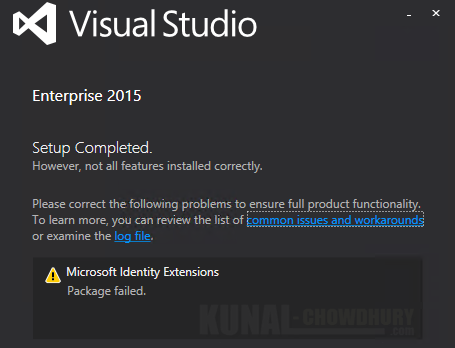
If you have installed SharePoint 2013, it also have installed the dependent component "Microsoft Identity Extensions" along with it, but for per user context. When you try to install Visual Studio 2015 (fresh installation) or a Visual Studio 2015 Update, it tries to install the same package for Office Developer Tools and LightSwitch (based on your selection) for all users context.
When this happens, the VS 2015 installer cannot install the package to all users context. Therefore, the MSI installation package fails as it cannot recognize the successfull installation of all it's dependent components.
Solution
To fix this issue, remove the "Microsoft Identity Extensions" for per user context and then reinstall it to all users context for the system. Based on your computer architecture, download either the 32-bit OR the 64-bit MSI package of the identity extensions and install them with administrative privilege as mentioned below:
- Open command prompt with admin privileges.
- Run the following command to locate the package by the product code:
wmic product get PackageName,IdentifyingNumber | findstr /i /c:"F99F24BF-0B90-463E-9658-3FD2EFC3C992"
- Uninstall the existing product:
msiexec /x {F99F24BF-0B90-463E-9658-3FD2EFC3C992}
- Install Microsoft Identity Extensions per-computer (all users):
msiexec /i MicrosoftIdentityExtensions-[PLATFORM].msi ALLUSERS=1 (where [PLATFORM] is either "32" or "64" based on your system architecture, refer the filename of the package that you downloaded above)
The latest version of Visual Studio 2015 is available here.
Now run the Visual Studio 2015 installer or the updates for the product again. This should resolve the above issue and succeed properly without any error/warning message. Let me know, how this solution goes if you faced this problem on your system. If you still face this issue, do let me know in the below comments section.