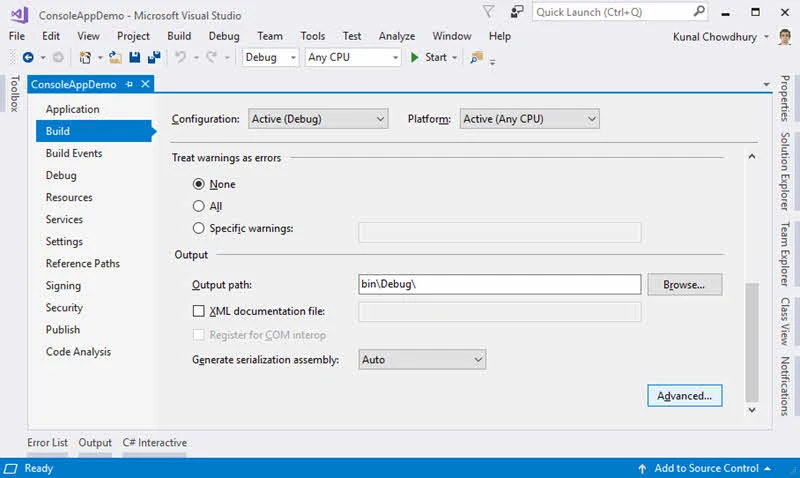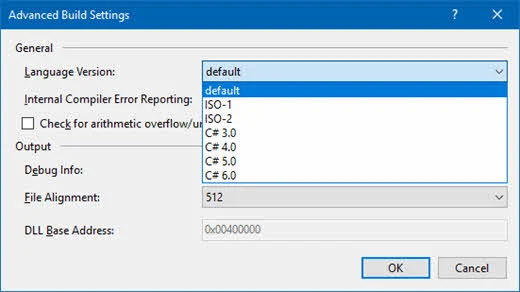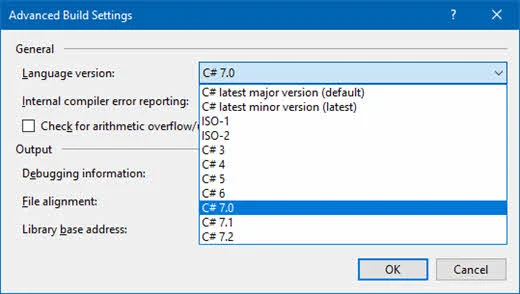Do you know that, Microsoft Visual Studio allows you to select the default language version of your project? The advanced project settings helps you to control the targeted C# language by changing the compiler version.
By default, the compiler accepts all valid language syntax that it can support. But if you want to change it to point to a specific version, let's learn how to do that.

How to change the default language version?
Follow the below mentioned steps in Visual Studio to target a desired C# language version for a specific project:
- From the Solution Explorer, right-click on the project node.
- Click on Properties from the context menu.
- From the project properties screen, navigate to the Build tab.
- Scroll down the screen and click Advanced... button, which you can find under the Output section. This will launch the Advanced Build Settings dialog window on the screen.
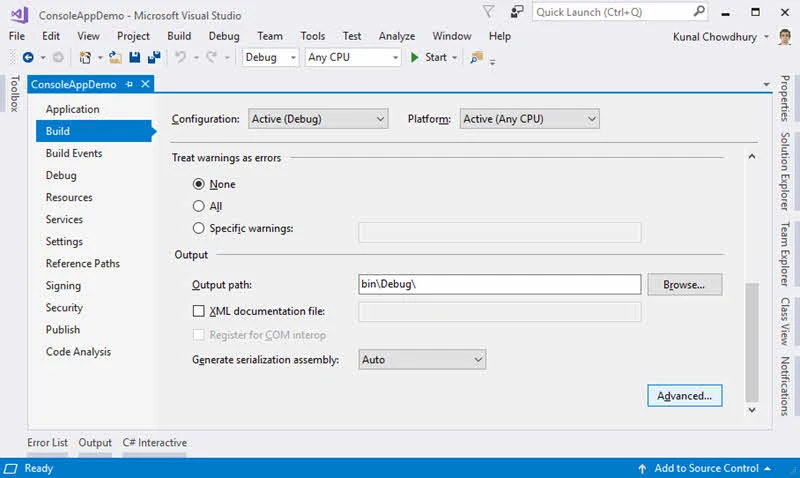
- If you are using Visual Studio 2015, the Language Version list under the General section of the Advanced Build Settings dialog will look as below:
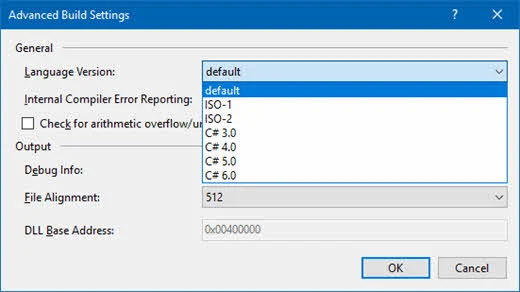
- If you are using Visual Studio 2017, the Language Version list under the General section of the Advanced Build Settings dialog will look as below:
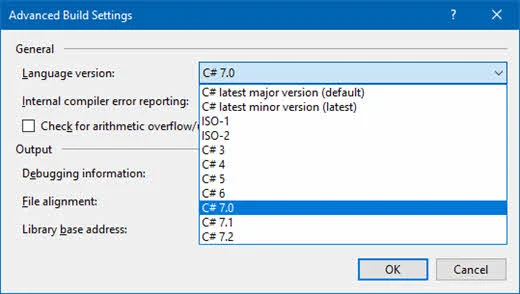
- Select the C# language version that you want your project to target.
- Click OK to save the changes.
Do you know?
My book Mastering Visual Studio 2017 is now available on Amazon and Flipkart at a discounted price. Click here to buy it.
How it works...
When you select default (Visual Studio 2015) or C# latest major version (default) (Visual Studio 2017), the compiler accepts all valid language syntax that it can support.
When you select C# latest minor version (latest) (Visual Studio 2017), the compiler accepts all valid language syntax that it can support in latest minor version of the compiler.
When you select ISO-1, the compiler accepts only syntax that is included in ISO/IEC 23270:2003 C# (1.0/1.1). In case of ISO-2, it accepts only syntax that is included in ISO/IEC 23270:2006 C# (2.0).
If you like to restrict it to a specific version, select the one that best suits your requirement. For example, selecting C# 3.0 will ask the compiler to accept only those syntax that is included in C# 3.0 and lower. Similarly, selecting C# 4.0 will restrict it to C# 4.0 and lower. You can chose other values like C# 5.0, C# 6.0, C# 7.0, C# 7.1, C# 7.2 from the list.