How to Migrate Your Existing Projects to Visual Studio 2022
In this article, we will provide a step-by-step guide on how to migrate your existing projects to Visual Studio 2022.- Article authored by Kunal Chowdhury on .
In this article, we will provide a step-by-step guide on how to migrate your existing projects to Visual Studio 2022.- Article authored by Kunal Chowdhury on .
Visual Studio is a popular integrated development environment (IDE) used by many developers worldwide. With the recent release of Visual Studio 2022, many developers are considering upgrading their existing projects to take advantage of the new features and performance improvements.
In this article, we will provide a step-by-step guide on how to migrate your existing projects to Visual Studio 2022. Continue reading further.
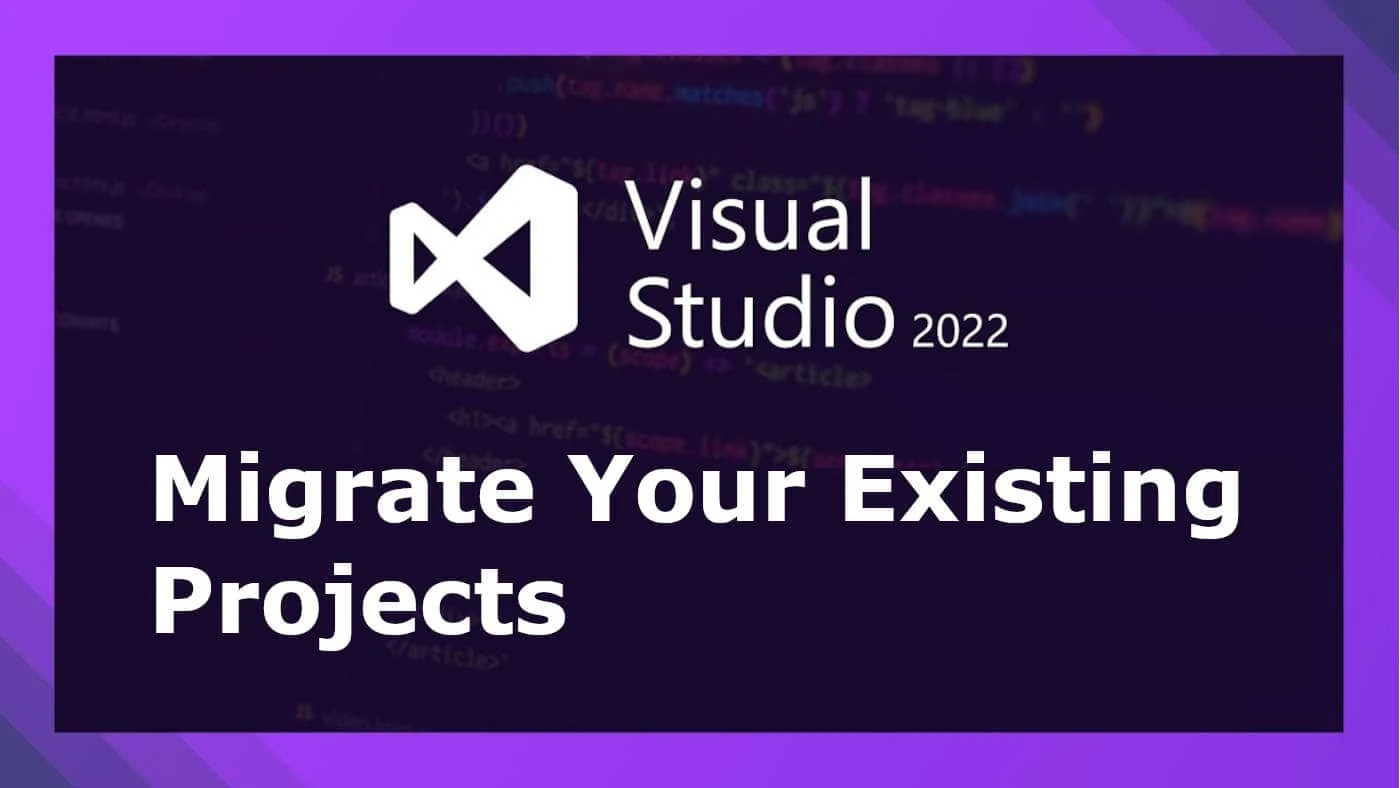
The first step in migrating your projects to Visual Studio 2022 is to install the software. You can download the latest version of Visual Studio from the official Microsoft website. The installation process is straightforward, and you can choose which components you want to install based on your needs.
Before you start the migration process, it's essential to back up your projects to ensure that you don't lose any data or code. You can create a backup copy of your project files by copying them to an external hard drive or cloud storage.
After installing Visual Studio 2022 and backing up your projects, you can now open your project in the new IDE. The first time you launch Visual Studio 2022, you will be prompted to import settings from a previous version of Visual Studio. You can choose to import settings or start with the default settings.
To open your project in Visual Studio 2022, you can use the File > Open > Project/Solution option in the menu bar. Browse to the location of your project file, select it, and click the Open button.
Once your project is open in Visual Studio 2022, you will be prompted to upgrade your project to the latest version of the .NET framework. This is necessary to take advantage of the new features in Visual Studio 2022. Click the Upgrade button to proceed with the upgrade process.
If you are upgrading a web project, you may also need to update the target framework version in the project properties.
After upgrading your project, you should test it thoroughly to ensure that it works as expected in Visual Studio 2022. You may encounter issues or errors during the migration process, such as missing references or incompatible packages. You can use the Visual Studio debugger to identify and fix any issues.
Visual Studio 2022 comes with a new version of NuGet, which is used to manage packages and dependencies in your projects. You should update your packages and dependencies to the latest versions using the NuGet Package Manager.
Visual Studio 2022 comes with a new user interface that is more intuitive and customizable than previous versions. You can customize your workspace by adding or removing tool windows, changing the theme, and modifying the layout.
Once you have completed the migration process and tested your project, you can start using the new features in Visual Studio 2022. Some of the notable features in this version include improved performance, new debugging tools, enhanced code analysis, and improved collaboration and code sharing.
In conclusion, migrating your existing projects to Visual Studio 2022 can be a straightforward process if you follow the steps outlined in this article. By upgrading to the latest version of Visual Studio, you can take advantage of the new features and performance improvements and streamline your development process.
Thank you for visiting our website!
We value your engagement and would love to hear your thoughts. Don't forget to leave a comment below to share your feedback, opinions, or questions.
We believe in fostering an interactive and inclusive community, and your comments play a crucial role in creating that environment.