WP7 Tips: How to Pin an Application to the Start Screen?
Today in this blog post, I am going to start up few Windows Phone 7 tips which will be handy for you if you are a beginner and just starte...- Article authored by Kunal Chowdhury on .
Today in this blog post, I am going to start up few Windows Phone 7 tips which will be handy for you if you are a beginner and just starte...- Article authored by Kunal Chowdhury on .

Today in this blog post, I am going to start up few Windows Phone 7 tips which will be handy for you if you are a beginner and just started exploring your device.
In this first tips & tricks, I will show you how to pin an application from your application list to the start screen of your Windows Phone 7 device. As I told, this post is absolutely for the beginners.
In your Windows Phone 7 device, you will see two screens named “Start Page” and “Application List”. When you start your device or press the Start button, the “Start Page” loads into the screen. When you press the right arrow available at the top right corner of the screen or add a gesture from right to left, it navigates to the “Application List”.
You may see a no. of applications listed in your Application List. If you want few of them to pin in your Start Page for easy access, just follow the below steps:
First of all, navigate to the application list by using the right arrow placed at the top corner of the screen or slide the screen from right to left using the gesture. Then tap the application that you want to pin in your Start Page. Hold it for a few seconds as shown below:
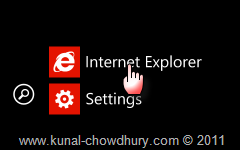
Now, this will bring up a context menu in the screen where you can find a menu item called “pin to start”. Click the menu item to continue.
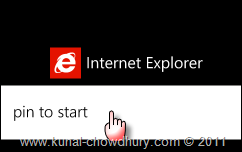
Now you will notice that the application will appear in the Start page as shown in the below screen shot:
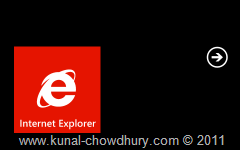
Follow the same steps for all the applications that you want to pin to the Start Screen. This is a manual process and you have to do for each applications.
Hope this small tip note was useful for you to understand the pinning process of applications in the Start Screen of the Windows Phone 7 device. Stay tuned for few more Windows Phone 7 tips which are going to come up in my blog. Thanks for your visit.
As a side note, I am available in Facebook as well as in Twitter. Connect with me to get the latest updates directly in your inbox.
CodeProjectThank you for visiting our website!
We value your engagement and would love to hear your thoughts. Don't forget to leave a comment below to share your feedback, opinions, or questions.
We believe in fostering an interactive and inclusive community, and your comments play a crucial role in creating that environment.