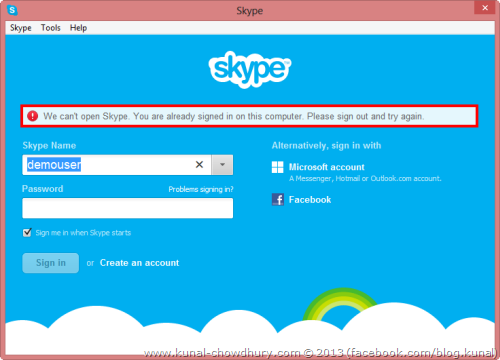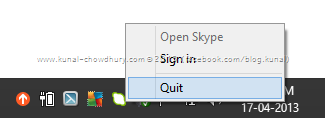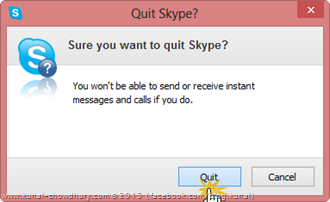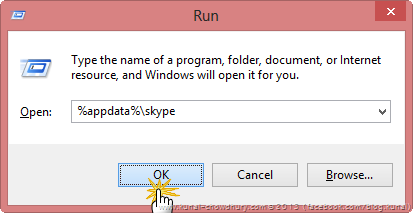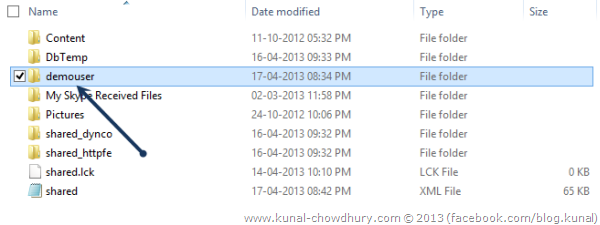These days Skype is a common platform for audio/video calling over internet. Many people uses it to connect with their family and beloved one, some other also uses it for business purpose to connect with their client.
Recently I noticed frequent crash in Skype and when tried to reopen, it was unable to login but was showing a message that I am already signed in to system. This post covers the solution to that.
It’s a common issue these days with Skype. Many times it crashes and starts this weird behavior and asks the user to sign out first though the user is not signed in. The message says: “We can’t open Skype. You are already signed in on this computer. Please sign out and try again”. If you check the Skype window you will notice that, you are not signed in and there are no option to do force sign out operation. Here is a screenshot of the same:
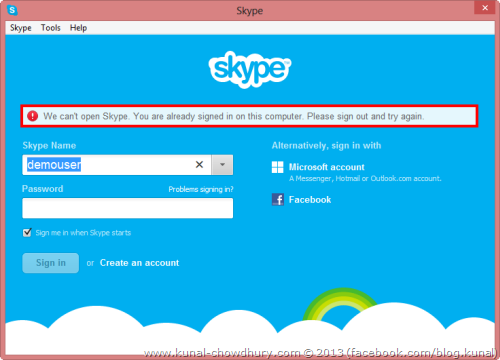
These days I am facing this issue very frequently when Skype crashes. After trying a lot of things, finally I was able to fix this issue with the help of Skype community support. This issue arises when the application crashes and the application fails to reload the .lck (Lock File).
After facing the same issue multiple times I thought to bookmark the solution for my friends and blog readers. Thus I came up with this post for you. In case you are facing the same problem, this will help you to resolve the issue quickly and connect with your loved one until Microsoft comes with a fix for it.
To resolve this issue, first quit from Skype by right clicking the small Skype icon present in the Taskbar near to the System Clock and click “Quit” button in the next screen when it confirms exit. Make sure that no process of Skype is currently running in the system. To verify it, check the Task Manager.
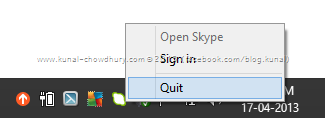
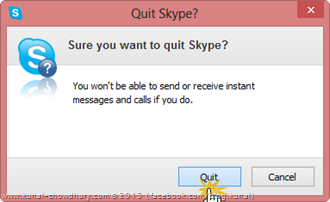
If you are unable to terminate the process of the Skype, restart your system and then verify that the same is not running at that moment. You may have to change the start-up settings in order to get rid out of Skype’s auto start with Windows.
Now open the “Run Dialog” from the start menu or by pressing “Win + R” key combination. In the input box, enter “%appdata%\skype” without quote and press enter or OK button as shown below:
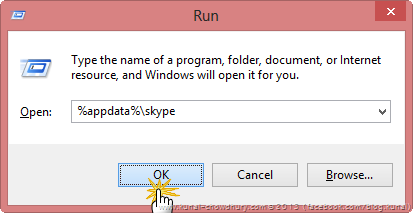
This will open the Skype directory present in the AppData folder (which is hidden by default). There you will find a directory named as your sign-in account name. In our scenario, it was “demouser” account which was unable to login. Find the directory with the same name and delete it or just rename it to something else.
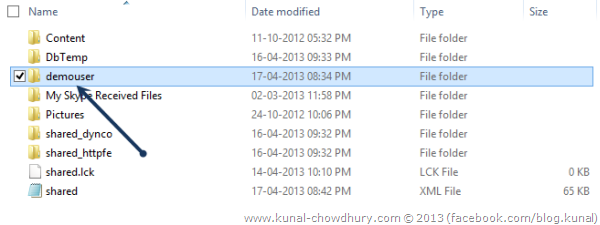
While deleting the directory if you receive an error as “Access Denied”, that means, Skype is still running in the background and you must have to kill the process. Once deleted, open Skype and try to sign-in again with the same account credential. This time you will be able to login without any issues.
I hope, this will resolve the issue that you faced recently with Skype related to sign-in blocking problem and will love to hear back from you about your experience. Stay tuned with me on Twitter, Facebook and Google+ for any technical discussion.