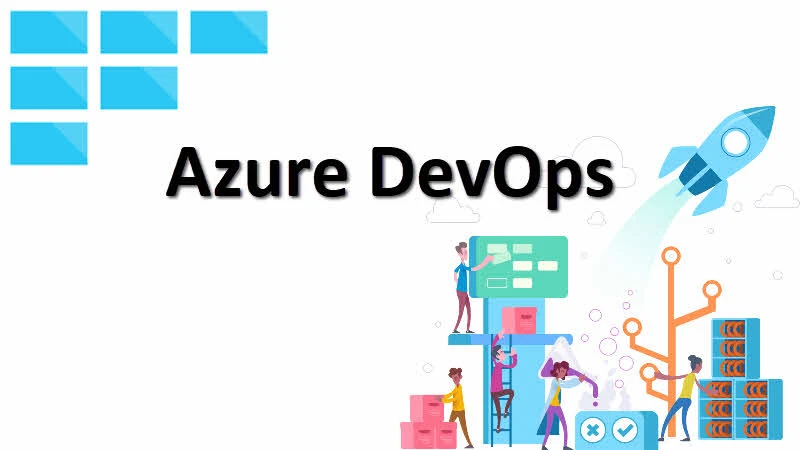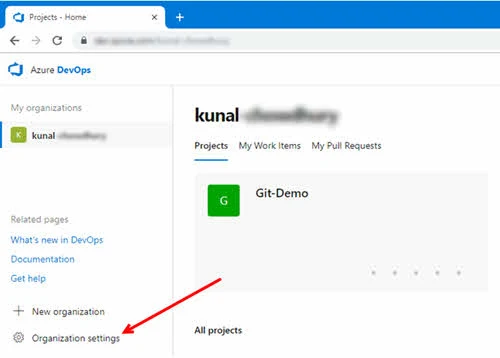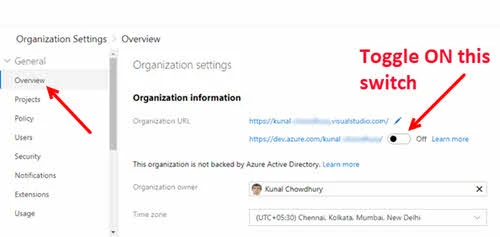If you read my previous post, Visual Studio Team Services (VSTS) got a new home. Microsoft rebranded it with a new name and location to give you effective ways to manage your project using Azure Pipelines, Azure Boards, Azure Artifacts, Azure Repos and Azure Test Plans.
Existing VSTS users still gets the old URL. But as an organization, you can force redirect your users to the new location by following some simple steps.
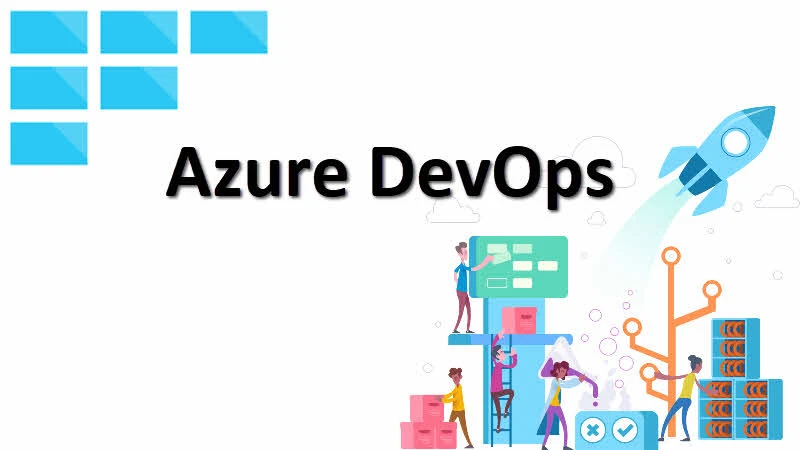
If you would like to know what is Azure DevOps, checkout this post. At this initial stage, Azure DevOps is available by default to the new users only and will be rolled out to the old VSTS users gradually over the time based on the feedback.
But that does not mean that the existing VSTS users can't try Azure DevOps. If you are an existing user, you can directly navigate to "https://dev.azure.com/[YOUR_ID]" instead of accessing your old dashboard at "https://[YOUR_ID].visualstudio.com". Replace "[YOUR_ID]" with your organization ID where your Visual Studio Team Services is located.
If you are the organization owner, you can forcefully redirect your users to the new Azure DevOps home whenever they hit the old VSTS address. To do this, you need to perform some organization settings either in VSTS or Azure DevOps. Follow the simple mentioned steps below:
- Either login to "https://dev.azure.com/[YOUR_ID]" OR "https://[YOUR_ID].visualstudio.com" with the administrative/organizational credentials.
- From the bottom-left corner of the screen, click the Organization settings link:
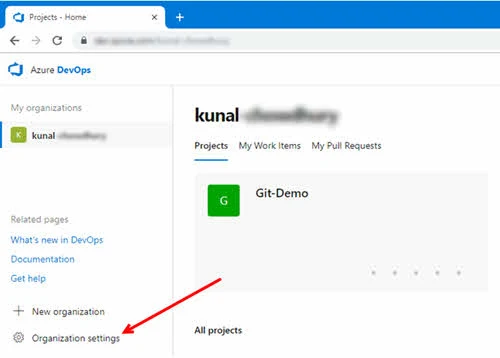
- Click the navigational item named Overview.
- As shown in the below screenshot, this will list both the previous VSTS URL as well as the new Azure DevOps URL:
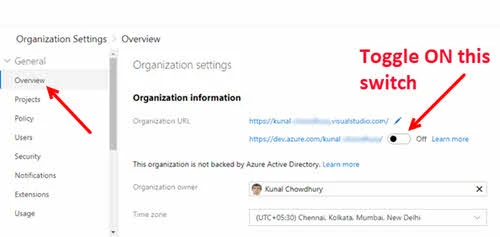
- Toggle ON the switch to redirect the users to the new web URL.
- This will show a popup on the screen asking you to confirm changes to the organization domain. Click on the Change button to proceed.
Now, whenever your users login to the existing Visual Studio Team Services URL, they will be automatically redirected to the new Azure DevOps URL.
Point to note that, adopting the new domain name won't redirect every request. Any request to the root URL of the organization and links from many email/web-based links will only change. Microsoft will make the move to the new URL gradually based on customer feedback.