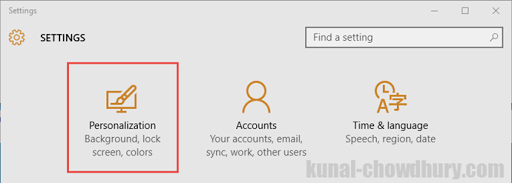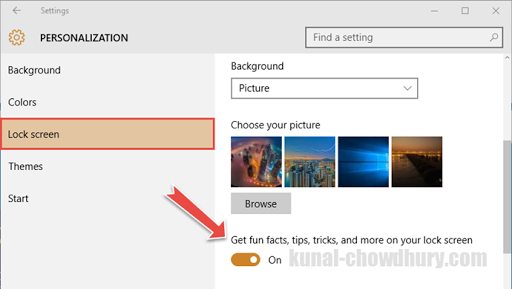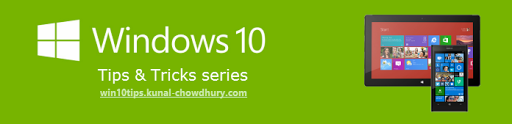Windows 10 November update features a new settings, which when enabled, let you receive fun facts, tips, tricks and more on your Lock Screen. This is a new feature, you will get in Windows 10 version 1511 (build: 10586.3) and above. If you didn’t receive this update yet, check the Windows Update service.
In this small blog post, I will show you how to enable or disable this option from the Windows 10 settings app. Continue reading to know more about it.

Windows 10 November Update allows you to receive fun facts, tips, tricks and more directly delivered to your lock screen. To change this option, open the settings app from the Start and navigate to the Personalization settings as shown in the below screenshot:
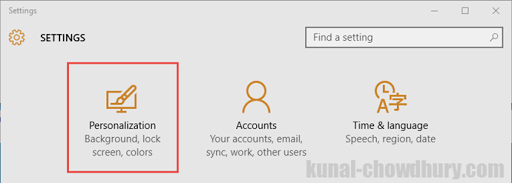
From the left side navigation pane, select “Lock screen”. This will open the lock screen settings at the right pane. Scroll it down until you find a toggle button option that says “Get fun facts, tips, tricks, and more on your lock screen”. When enabled, you will get the updates in your lock screen. To disable receiving the updates, turn it off.
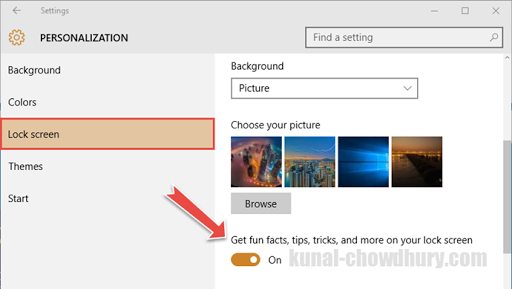
You can find my Windows 10 Tips and Tricks series available in the link mentioned below: http://win10tips.kunal-chowdhury.com. Also bookmark the same page for future reference as I update it regularly whenever I make a new post on Windows 10 features, announcements, Tips & Tricks.
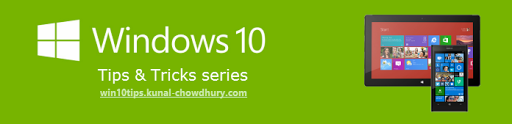
Subscribe to my blog’s RSS feed and email newsletter to get the immediate email notification about new blog post. I am available on Twitter, Facebook, Google+ and share many good articles/Tricks on my social feed. Don’t miss those from the next time. Do connect with me over there and subscribe to the feed and yes, don’t forget to reshare/retweet that I share.