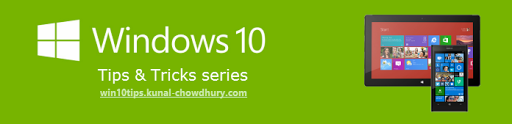Everyone cares about his/her system's security and cares more when its related to virus. Here comes one new enhancement in security perspective in Windows 10 November updates and that's about Windows Defender. Its now more integrated with Windows Operating system.
We all know Windows defender is already present from Windows 7 on wards. Lets see what Windows November update has added more to Windows Defender.

Previously to scan a particular drive, file or folder using Windows Defender, we had to open it first. Then we had to select the specific drive or folder before starting the scan. Now Windows 10 November update has added more user friendly functionality to it which now has become tightly integrated with the system.
From now on wards to scan any file, folder or drive, you are one click away. You don't have to open Windows defender manually. Just right click that specific file, folder or drive that you want to scan. You will find a context menu entry labelled as "Scan with Windows Defender...". Click on that to start the scan. Please refer to the below screenshot for more visibility:

This is not only applicable for drive, you can do the same for files and folders also. Here is a screenshot of the same:

I hope this post was helpful. Don't forget to check other blog posts on Windows 10 Tips and Tricks available in this page: http://win10tips.kunal-chowdhury.com. Subscribe to my blog's RSS feed and email newsletter to get the latest post updates. Also connect with me on Twitter, Facebook and Google+ to get the link updates that I share over those social networking sites.
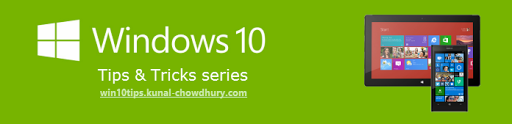
Have a question? Or, a comment? Let's Discuss it below...
Thank you for visiting our website!
We value your engagement and would love to hear your thoughts. Don't forget to leave a comment below to share your feedback, opinions, or questions.
We believe in fostering an interactive and inclusive community, and your comments play a crucial role in creating that environment.