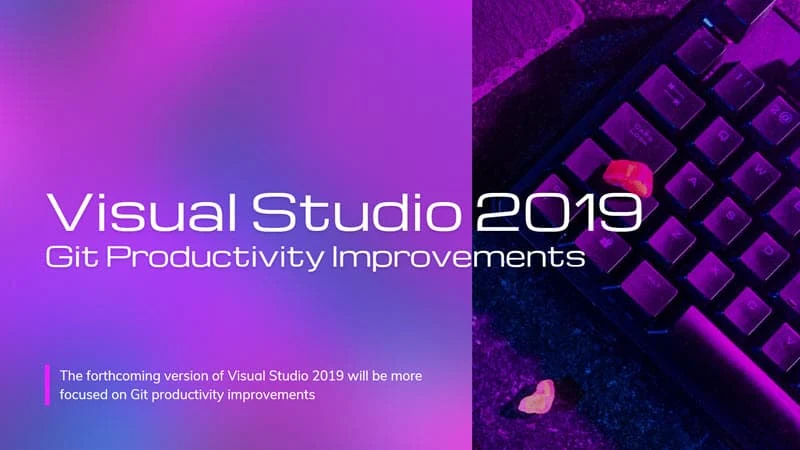It's already two years when Visual Studio 2019 was released by Microsoft. Since then, the company released so many updates for the IDE with new features, improvements, and fixes. As of now, the latest version of Visual Studio 2019 is 16.9; and the company is already working on Visual Studio 2019 version 16.10, planned to be released sometime this year.
The forthcoming version of Visual Studio 2019 will be more focused on Git productivity improvements. To date, with the preview bits, they have added many new features and improvements in integrating Git close to the IDE. Here we will list all those new Git features coming to Visual Studio 2019 v16.10.
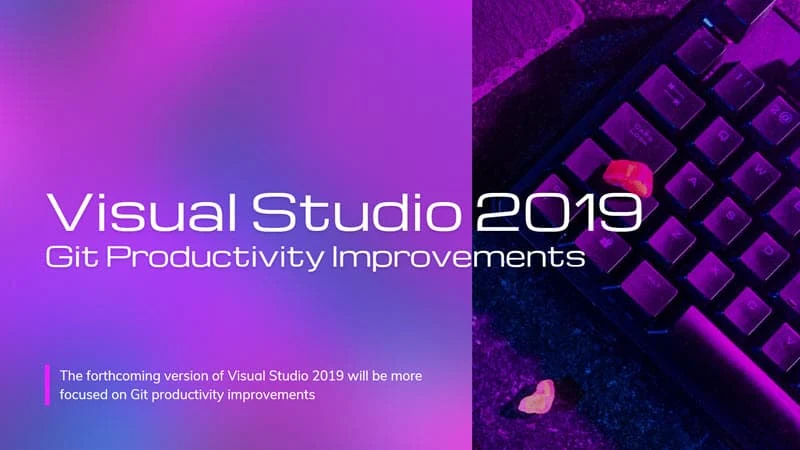
New Git productivity features coming to Visual Studio 2019
- Jump to the web with deep links to create a new pull request and view PRs on GitHub or Azure DevOps from the Git menu.
- Check out local and remote branches with a single select from the branch picker.
- Remove items from the repository picker through the context menu.
- Turn on automatic loading of the solution when opening a Git repository through Git > Settings.
- Toggle the behavior of double-clicking to check out branches from the Git Repository window through Git > Settings.
- Sync (Pull then Push) your branch with multiple remotes from the Git Changes window overflow menu.
- Customize your visible Git Changes window toolbar actions (Fetch, Pull, Push, Sync) from the overflow menu.
- Open your repository in the browser from the Git Changes window overflow menu.
- Search and check out local and remote branches from the status bar.
- Search and switch between local Git repositories from the status bar.
- Add nested project sub-repos to your local repositories list when opening a repository.
- Keep solution open when switching repositories through Git > Settings.
- Turn off the open folder when opening repositories through Git > Settings.
- Sync your branch with the remote from the unpushed commits button in the status bar, and from the Sync command in Git Menu.
- Fetch and pull from the Git Repository window history pane even when there are no incoming commits.
- View Commit Details and the comparison of file changes embedded in the Git Repository window.
- Access added functionality from the Action menu in the Git Changes window.
- Automatically re-connect or prompt to establish an initial Azure DevOps connection when opening an Azure DevOps Git repository.
- Merge and rebase with visible branch names, replacing confusing Source / Target terminology.
- Improved performance and reliability for source control glyphs in Solution Explorer.
- Preserve incoming/outgoing sections in the Git Repository window even when empty.
- Consolidated Fetch/Pull/Push dropdowns for multiple remotes in the Git Changes window to a single Action menu.
If you didn't try Visual Studio 2019 yet, you can always download the latest version from here and install it on your system. If you are an indie developer, you can try out Visual Studio 2019 Community Edition, which is FREE and contains all features that Visual Studio 2019 Professional has.