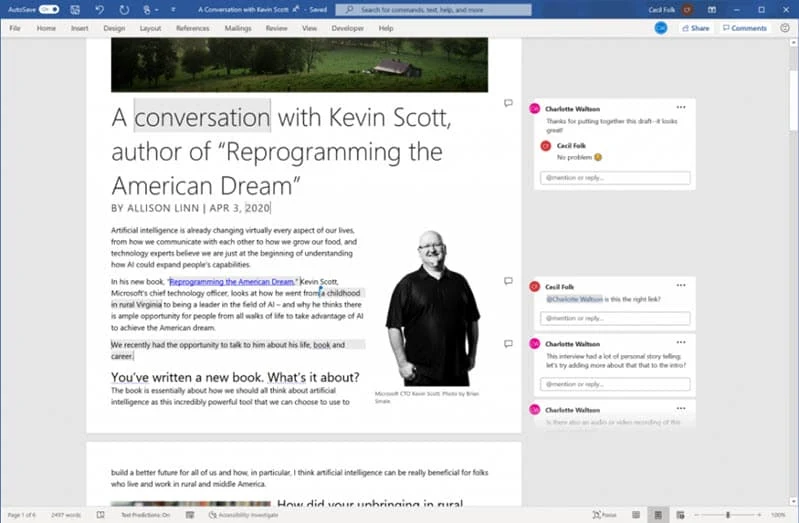If you are part of the Office Insiders program and running the Beta channel build 13006.20002 or later (version 2006), Microsoft introduced a new collaboration feature in Microsoft Word for desktops that will enable you to experience the modern commenting.
To know more about the modern commenting feature in Microsoft Word for desktop users, and how to use it, continue reading further.
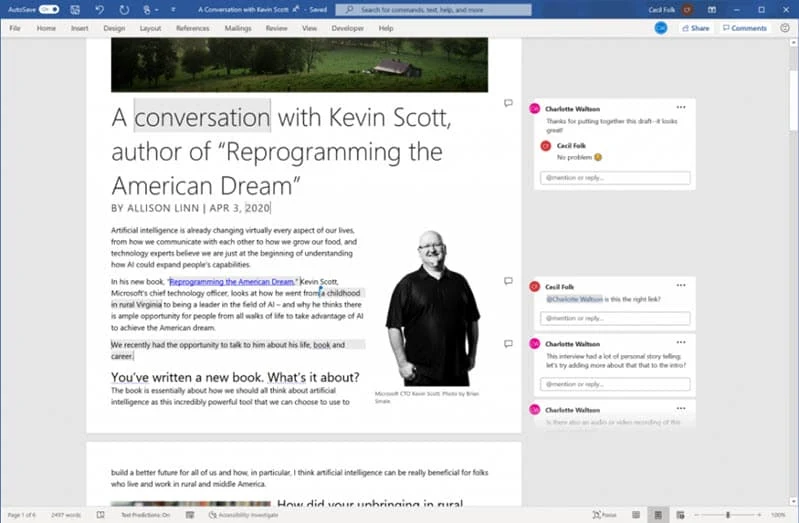
The new Modern commenting experience in Microsoft Word will enable your team to focus on the content without missing any active comments from teammates related to the part of the document that you are currently working on.
When you click on any comment in the document, it will put the focus on the content by highlighting it.
It will allow you to bring teammates into the conversation by using the @mentions and once posted, it will send updates made in the comment thread to the mentioned users automatically.
![How to mention a person in comments thread How to mention a person in comments thread]()
The feature also adds a focused view of comments to the right of the page, which is enabled by default. You can switch between the default view and the comments pane by simply clicking the Comments button in the upper-right corner of the window, which is also called as Collab Corner.
![Microsoft introduced modern commenting experience in Word Microsoft introduced modern commenting experience in Word]()
Point to note that your comments will be visible to people only when you finish them by clicking the Post button. You can also resolve comments by clicking the three dots in the comments thread which will move them out to the comments pane.
The modern commenting feature is currently available to the Beta channel insiders, running version 2006 (build 16.0.13006.20002 or higher).
How to use the modern commenting feature in Microsoft Word?
- Open the Microsoft Word document which you want to review.
- Select the text you want to comment and press CTRL + Shift + M.
- Type your comment and click the Post button.
- If you want to see the document portion where a comment has been made, click that comment. It will put the document content into focus and highlight the content that it is referencing.
- If you want to reply on any comment thread, click in the box that contains @mention or reply.
- Type in your comment. If you want to mention a person, type @ and the name of the person.
- Click the Post button to complete your reply.
- To resolve a comment thread, click the three dots (...) on the thread, and click Resolve thread.
If you want to learn more about the new modern commenting experience in Microsoft Word on desktop, feel free to checkout the original post in the Office Insiders Blog.