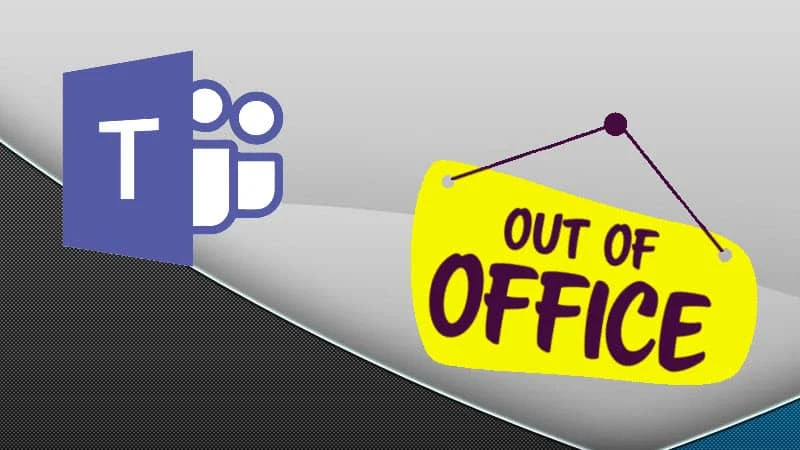Microsoft is now testing a new feature for Teams that will allow you to schedule Out-of-Office hours. Once you set up a message in Teams to let others know that you are on vacation, the status message will also sync with your Outlook calendar, your presence, and contact card information.
The feature is currently rolling out to the public preview channel for Microsoft Teams on the web and desktop. To know more about this feature and opt in to Microsoft Teams public preview program, continue reading further.
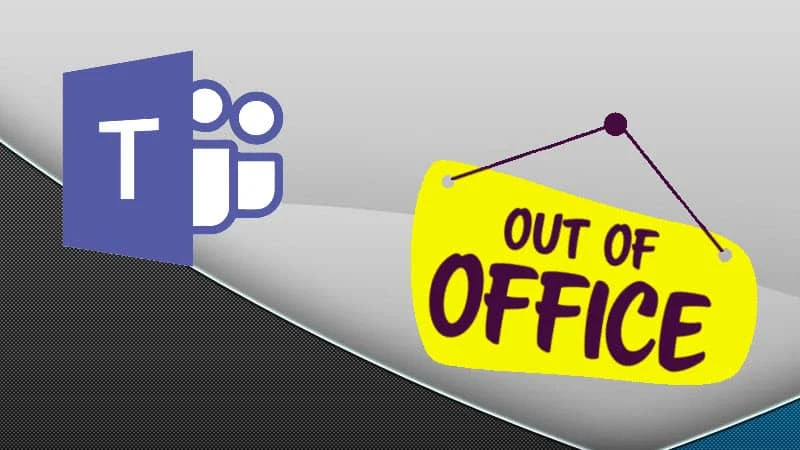
The feature to schedule an "Out-of-Office" status message in Microsoft Teams is now in the active development stage. Microsoft recently previewed it to the customers who are in the public preview channel of Teams. When the feature is enabled, you will be able to set your availability status directly on Microsoft Teams and help your peers know when you are Out-of-Office (OOO). Your Outlook calendar and automatic replies will be updated automatically once you set the status in Teams.
Let others know that you are not available by scheduling your Out of Office in Teams. During this time, your presence status will change to "Out of Office" and your status message will be displayed when someone reaches out to you via chat. Additionally, your Outlook calendar and automatic replies will be updated accordingly
, Microsoft explained in the Microsoft 365 Roadmap portal.
If you want to try out this feature, you will need to opt into the public preview program of Microsoft Teams. Those who have been already enrolled in the public preview program can access this feature by clicking on your profile picture. You will find an option called "Schedule out of office" within the profile menu. You can also navigate to Settings -> General -> Out of Office -> Schedule to access this feature.
Now, from within the Scheduler, click the "Turn on automatic replies" toggle button to turn it ON. Then, include the mandatory Out of Office message and click the Save button to set your availability status. You will be able to see your changes in Outlook as well as update them there.
Microsoft detailed a few ways to schedule the Out of Office feature on the web and desktop. Check out this post on the Tech Community site to know further.