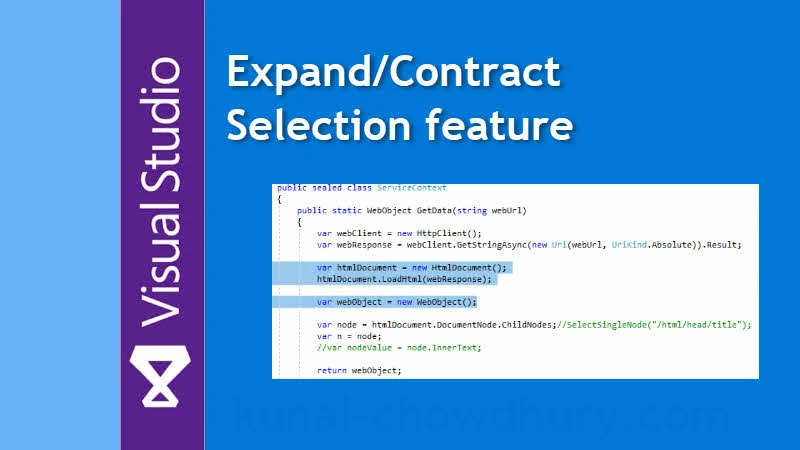How many times it happened when you tried to select a code block and then moved to its parent block to select the desired code? When the lines of code in a block increases, it becomes difficult to find the first line and last line.
In this part of my Visual Studio Productivity Tips series, we will learn how to use the all new 'Expand/Contract Selection' feature to select a logical code block in Visual Studio 2017.
Visual Studio Productivity Tips:
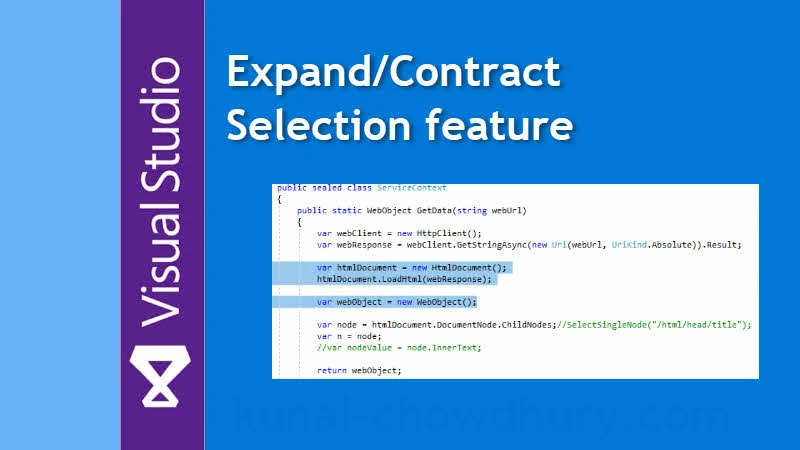
Incrementally selecting a lines of code by its associated code block becomes easy with Visual Studio 2017 version 15.5 and above. If you are having the latest version of Visual Studio 2017, you can now quickly select a code block using the Expand/Contract Selection feature.
This new feature allows you to grow your selection to the next logical code block and decrease it by the same code block based on your selection.
The keyboard shortcut [ Shift + Alt + + (plus) ] allows you to gradually grow your selection to the next parent logical block. Whereas, the keyboard shortcut [ Shift + Alt + - (minus) ] allows you to decrease the selection to the next child code block.
Try it out! I hope, this will benefit you selecting a logical code block gradually. If you liked this feature, don't forget to share it with your friends and colleagues. This small tips will help them to improve their productivity while working with the latest version of the Visual Studio 2017 IDE.