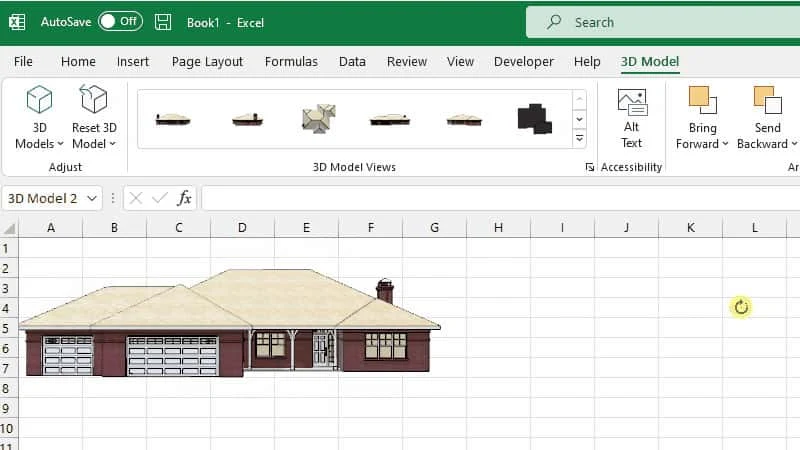Microsoft releases the first build of Microsoft Office version 2207. This build is currently available to the Office Insiders who are on the Windows Beta Channel. The key importance of this build is a few new features that the company added to the Office Suite. This includes 3D SketchUp file support and transcribing images into data in Excel.
For further details about the features and improvements added to Microsoft Office version 2207, build 15402.20002, continue reading further.
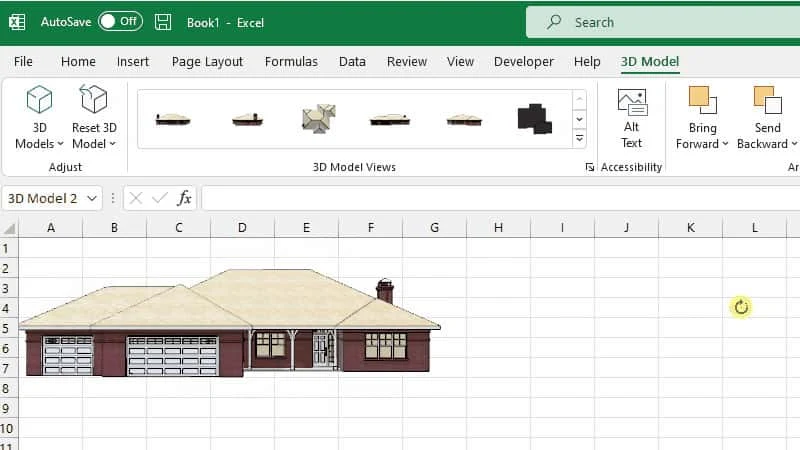
- You can now add SketchUp files to your Office creations.
- You can now transcribe data from paper into Excel.
- See files others have shared with you.
What's new and improved in Microsoft Office version 2207, build 15402.20002
Add SketchUp files to your Office creations
SketchUp is a popular 3D graphics program that makes it easy to create shareable conceptual designs, such as fully textured architectural models and other graphics used in industrial design, product design, and civil and mechanical engineering. Now, for the first time, SketchUp graphics (.skp files) can be integrated into your creations in Word, Excel, PowerPoint, and Outlook! To add a SketchUp file to your content, click Insert > 3D Models > This Device, then select the .skp file you want and click Insert.
Add table data from an image with Data from the Picture
Transcribing data from paper into Excel can be a slow and frustrating process. Wouldn’t it be easier just to take a picture of the information and import it into your worksheet? Now you can, with the Data from Picture feature! To take advantage of this powerful feature, simply go to the Data tab and select From Picture, then choose the source; you can also review and correct the data, if necessary, before inserting it into your worksheet.
See files others have shared with you
It’s now easier to find key documents in Visio with the Shared with Me list. Any documents shared with you will automatically show up in your list; typically, the most relevant documents to you appear at the top of the list. Note that you’ll only see the specific files people have chosen to share with you, so that their other files remain secure. To experience this feature, simply click on the Home tab or the Open tab and select Shared with Me.
Have a question? Or, a comment? Let's Discuss it below...
Thank you for visiting our website!
We value your engagement and would love to hear your thoughts. Don't forget to leave a comment below to share your feedback, opinions, or questions.
We believe in fostering an interactive and inclusive community, and your comments play a crucial role in creating that environment.