12 Android Tips and Tricks you shouldn't miss in 2022
Android is the most widely adaptable smartphone operating platform. The most excellent part is that it allows anyone to personalize the gadget.- Article authored by Kunal Chowdhury on .
Android is the most widely adaptable smartphone operating platform. The most excellent part is that it allows anyone to personalize the gadget.- Article authored by Kunal Chowdhury on .
Because of its powerful capabilities, Android is the most widely adaptable smartphone operating platform. The most excellent part is that it allows anyone to personalize the gadget to your liking. A basic Android smartphone spins into a mixing point of innovation and creativity through installing the proper applications from the Google Play Store.
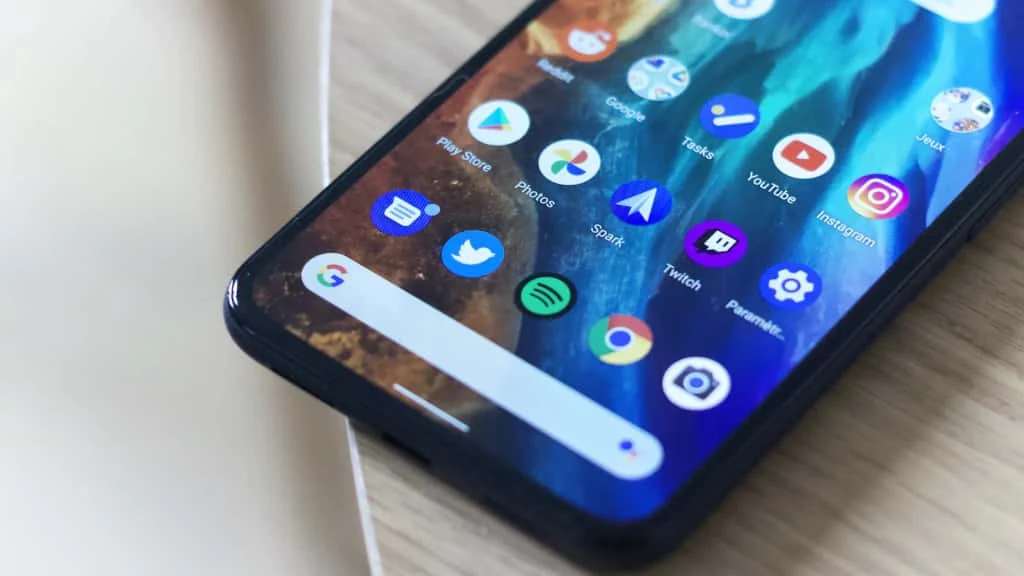
If you get an alert related to, for instance, dimensions escape rooms; one can begin with the fast options menu's most often used functionality in modern Android phones.
Use two fingers to create a horizontal slider on the primary display to get there quickly. The Instant Options button and an alert box should be accessible immediately.
It's tough to see where the demonstrator touches his screen in several YouTube how-to videos.
The solution to the problem above: Enable the display touch points. This will place a white dot where you have touched.
Between a built-in PDF conversion to a blue-light filter, Android provides most of the features that entice you to avoid installing third-party apps. So, the next day or period you're feeling adventurous, you must explore the built-in monochrome option. When activated, it substitutes the graphic elements with a monochrome shade. It's a scaled-down counterpart of the iPhone's Dark Shift function.
It is common knowledge that practically all Android applications on mobile devices undertake side operations, such as data synchronization and upgrade processes, to repair issues or roll forth additional features.
Fortunately, a savior may be found in the application preferences section. Click on information used in preferences to see the ability to limit application background data. Alternatively, click on the application and pick program details from the pop-up menu.
Long-press the program and choose app details from the pop-up menu. When you activate this switch, ambient operations will no longer happen through the cell phone connection and will solely perform when you are connected to a Wi-Fi network.
Google is one of the more popular online computers today; however, how can we get the maximum out of it? This clever little technique for Android phones will need some forward preparation to pull off.
So, when you go, collect all the publications you want to study and download them in Chrome. Everything we have to do immediately is to go to sharing > printing and download the internet content as a PDF.
Looking at viewing information on Google must be enjoyable and ought to put no one's health at risk. One may wonder why we are bringing this up.
Assume you're researching a paper and browsed several websites for cross-referencing. Isn't it challenging to browse the websites at a similar time?
Android applications have a few secret tricks under their sleeves. To view the list, simply touch the browser field and slide down.
Alternatively, you may simply press on the amount beneath the browser bar, and the balance of your work balance is completed by pressing the dismiss button.
Indeed, a plethora of third-party applications must allow users to view the folder elements in their phone's memory. However, suppose you're running low on space and unable to install a new app.
The answer is straightforward: use Chrome.
Simply type file:/sdcard/ to see an index of all the phone's contents, old and fresh.
A smartphone, whether Android or iOS, is meaningless and lacks data connectivity. So, while waiting for the mobile connection to reconnect, go to Chrome and enjoy the dinosaur game.
Because our finger is around the power button 90% of the time while we are on the phone, allowing the battery control to stop conversations appears to be your best option. Plus, this is the best suitable method to stop an exchange if you're viewing a riveting baseball tournament and can't tear your gaze away from the screen.
Open the Accessible Settings and turn on the Power press stop call option. That's all there is to it; you suddenly have a mechanical switch to stop your calls.
All you need to do is enter the Preferences section and press the Pin symbol to activate it.
Please remember that the Pin Window function on Galaxy smartphones must be activated. It is accessible via the Additional Protection Options tab.
To enter safe mode, hit the battery key and long-press the option to turn it off.
Thank you for visiting our website!
We value your engagement and would love to hear your thoughts. Don't forget to leave a comment below to share your feedback, opinions, or questions.
We believe in fostering an interactive and inclusive community, and your comments play a crucial role in creating that environment.